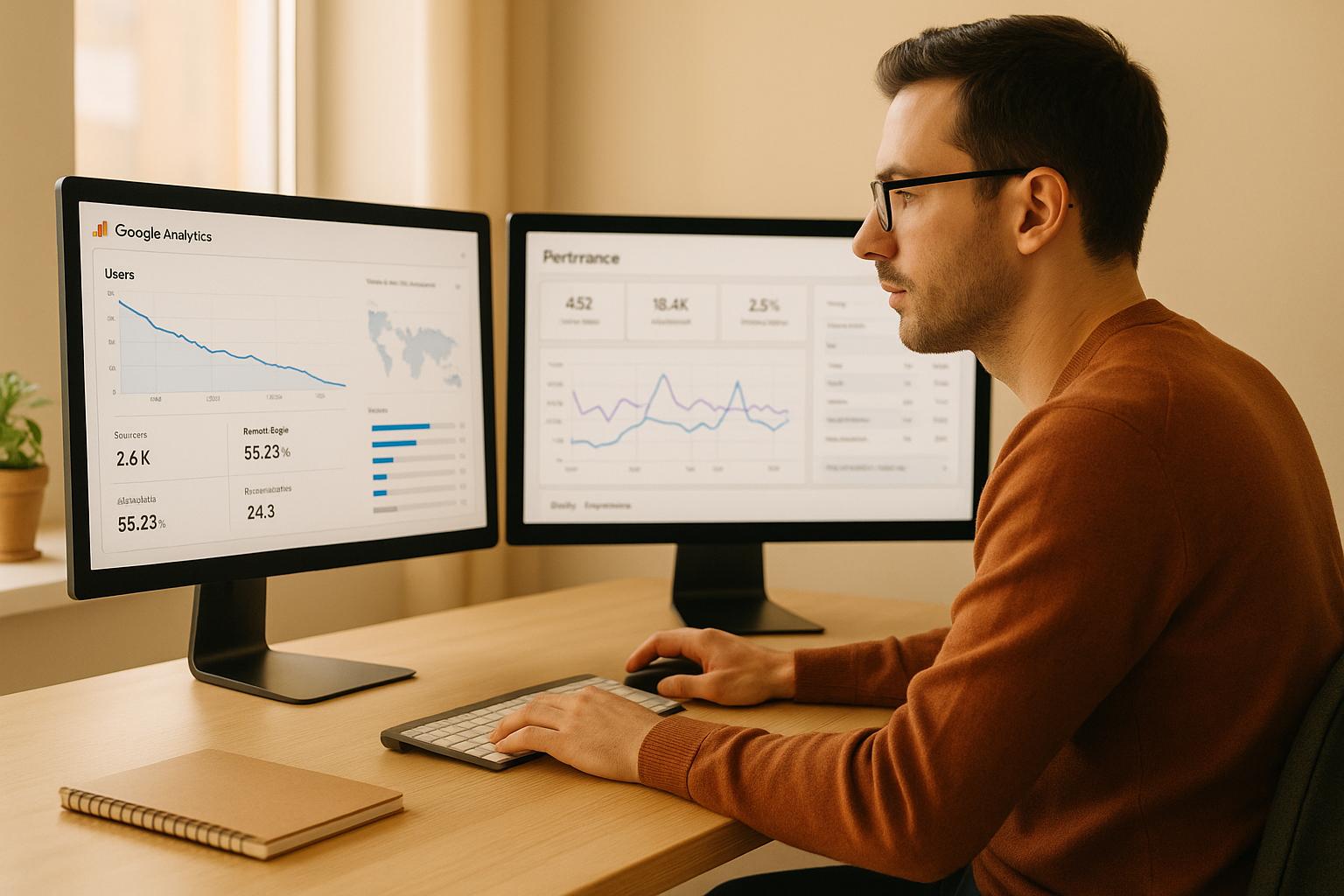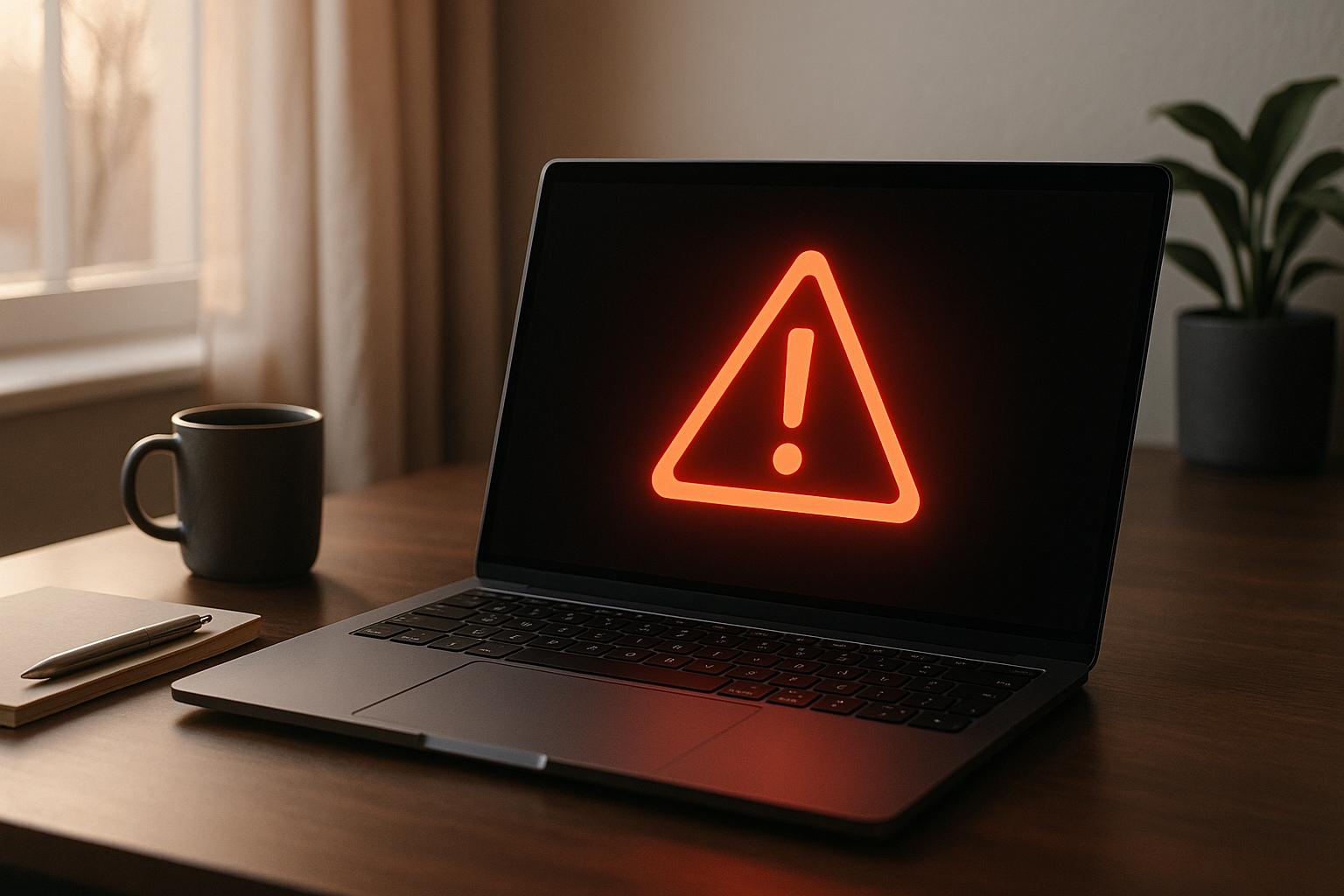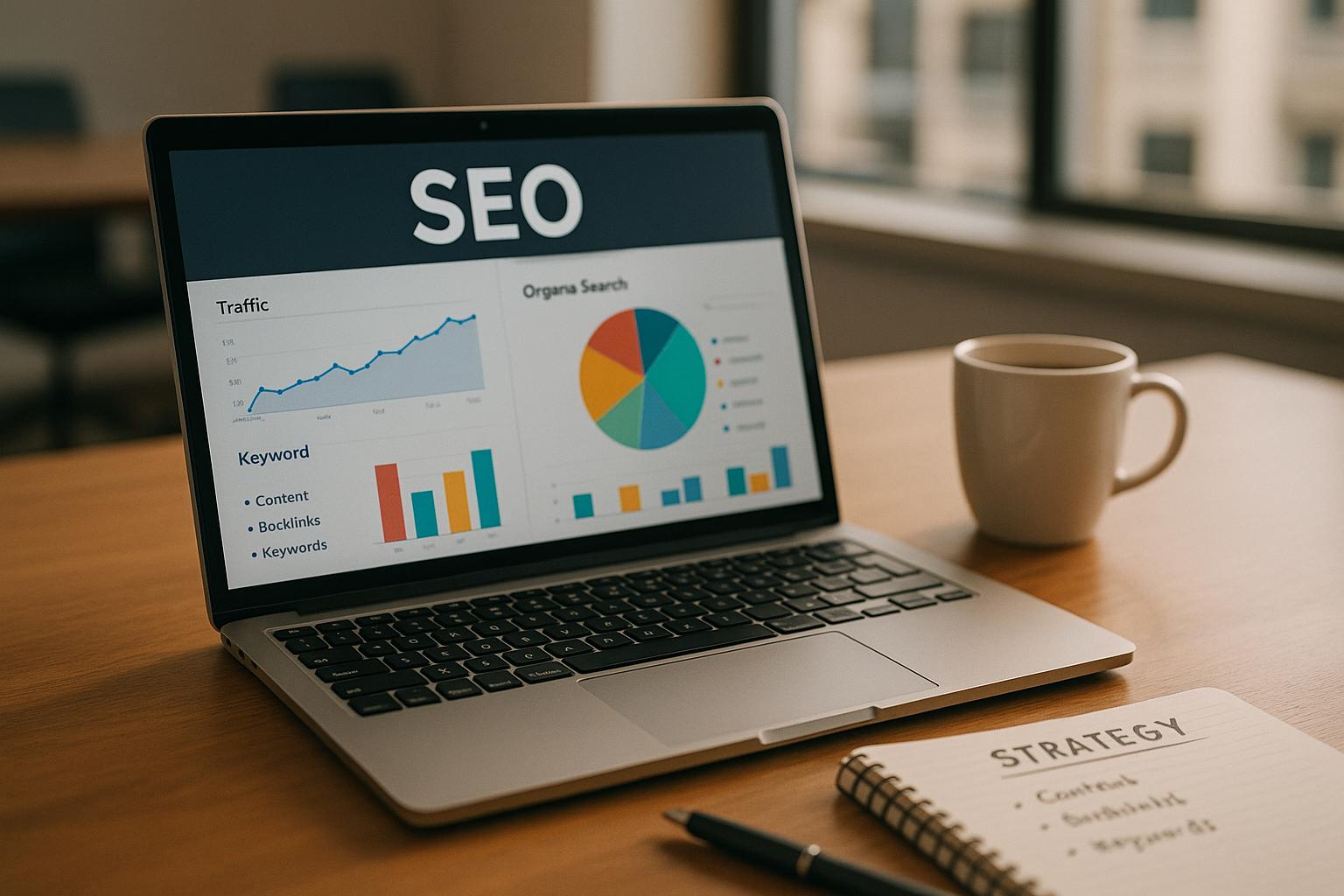Traffic drops can hurt your website’s performance and revenue, especially in competitive industries like iGaming. Understanding why they happen and how to fix them is critical. Here’s a quick rundown on how to identify and address traffic decreases using tools like Google Analytics 4 (GA4) and Google Search Console:
- Verify Tracking Accuracy: Ensure your GA4 setup is working properly, including cross-domain tracking and error-free data collection.
- Compare Time Periods: Use GA4 to compare traffic trends over different periods (e.g., last 28 days vs. previous 28 days) to spot anomalies.
- Check Real-Time Data: Monitor real-time reports to identify immediate tracking issues or drops in user activity.
- Analyze Traffic Sources: Dive into GA4’s Traffic Acquisition report to pinpoint which channels (organic, paid, referral, etc.) are underperforming.
- Inspect Search Console Data: Look at clicks, impressions, and average position to diagnose organic search problems.
- Segment Traffic: Break down data by geography, device, or user type to uncover specific trends.
- Evaluate Content and Behavior: Use engagement metrics like bounce rate and session duration to identify underperforming pages.
- Review Conversion Metrics: Check if traffic drops are affecting registrations, deposits, or other key actions.
How to Analyze and Diagnose Website Traffic and Ranking Drops (Like an SEO Pro)
Setting Up Accurate Analytics Tracking
Getting your analytics tracking right is absolutely essential for diagnosing traffic drops. A faulty setup can lead to misleading data – either triggering unnecessary panic or causing you to miss real issues. When your analytics foundation is solid, you can trust your insights and focus on solving the actual problems.
Verify Google Analytics Installation
Your Google Analytics 4 (GA4) tracking code is the backbone of your data collection. Start by confirming that it’s properly installed on every page of your iGaming site. A quick way to check is by heading to the Real-time report in GA4. If you see active users while you know people are browsing your site, that’s a good sign your basic tracking is functioning.
But don’t stop there – surface-level functionality doesn’t guarantee everything is running smoothly. Dive into the Data streams section under the Admin panel. Ensure your website stream is consistently receiving data, and keep an eye out for error messages or warnings that could signal incomplete setups.
Test key areas of your site, like your sportsbook, casino games, promotions, and registration pages, to ensure GA4 is capturing data correctly. iGaming sites often undergo frequent updates from their casino seo – whether due to regulatory changes or new game launches – so tracking codes can sometimes get overlooked during these changes.
If your site spans multiple domains or subdomains (common for targeting different regions), make sure cross-domain tracking is configured correctly. Without it, user sessions may break when visitors move between your main site and third-party platforms, skewing your traffic data and potentially creating the illusion of a drop.
Once you’ve confirmed your setup is working, you can move on to analyzing data trends by comparing time periods.
Compare Time Periods to Identify Drops
Spotting traffic declines requires comparing data across time periods. GA4 makes this easy with its date range comparison feature, which lets you overlay different periods to identify patterns and anomalies.
Navigate to any standard GA4 report – such as Acquisition, Engagement, or Monetization – and use the date range selector in the top-right corner. Toggle on the Compare option to see how recent performance stacks up against a previous period. For iGaming sites, comparing the last 28 days to the previous 28 days often works well because it aligns with monthly promotional cycles and seasonal trends.
However, your site’s unique traffic patterns may require different comparisons. For example, if your traffic is heavily influenced by sporting events or weekly promotions, you might want to compare data from the same period last year or use custom ranges that align with similar promotional activity. GA4 even offers day-of-week matching, which is especially helpful if your site sees big differences between weekday and weekend traffic.
Once you’ve identified potential issues through these comparisons, real-time analytics can help you quickly confirm whether the problem lies in tracking or actual traffic behavior.
Use Real-Time Analytics for Error Detection
Real-time reports in GA4 are like your early warning system – they show you what’s happening on your site at any given moment and can help you catch issues before they spiral into long-term problems.
Check your real-time data during peak traffic periods, which for most iGaming sites are evenings and weekends. If active users aren’t showing up in real-time reports, you might have a tracking issue that needs immediate attention.
When you make changes – like updating tracking codes, launching new game categories, or tweaking your site structure – monitor real-time data for 10–15 minutes to ensure everything is working as expected. This proactive step can save you from extended periods of missing or inaccurate data, which might otherwise obscure genuine traffic trends.
Real-time reports can also help distinguish tracking errors from actual traffic drops. For example, if real-time data looks normal but standard reports show a decline, the issue could be related to data processing delays or misconfigured filters, rather than a true traffic problem.
To stay ahead of potential issues, set up custom real-time alerts for critical pages, such as your registration or deposit pages. If these pages show no activity during typically busy periods, you’ll know to spring into action immediately instead of discovering the issue days later during routine reporting.
By ensuring your analytics tracking is accurate and responsive, you’re setting yourself up for success when it comes to deeper analysis of traffic sources and user behavior.
For more expert tips on maintaining reliable analytics and addressing traffic challenges, check out Emilio Takas SEO Consulting.
Identifying Affected Traffic Sources
Once you’ve verified your tracking, the next step is to identify which traffic channels are behind the decline. Focusing on the right channels saves time and ensures you’re addressing the actual problem instead of wasting effort on unaffected areas.
Analyze Google Analytics Acquisition Reports
With tracking confirmed, dive into the Traffic Acquisition report in GA4 to evaluate how each channel is performing. You can find this report by navigating to Reports > Acquisition > Traffic acquisition. It breaks down traffic sources like organic search, paid search, referral, direct, email, and social media.
Start by looking at the default channel grouping, which categorizes your traffic into standard buckets. Compare the performance of each channel against your baseline metrics. For iGaming sites, organic search often accounts for the bulk of traffic, so even a 15-20% drop here can have a noticeable impact on your overall numbers.
Pay close attention to two key metrics: sessions and engagement rate. A drop in sessions indicates fewer visitors are arriving through that channel, while a lower engagement rate suggests the quality of traffic may have declined. For example, steady session numbers but a falling engagement rate in paid search could mean your ad targeting is attracting less relevant users.
To dig deeper, use the source/medium dimension. This allows you to pinpoint whether organic traffic losses are tied to specific search engines like Google or Bing, or if referral traffic drops are linked to a particular affiliate or review site – both of which are vital traffic sources for iGaming platforms.
Another key metric to monitor is returning users, especially since customer retention is crucial in this industry. If new user acquisition is stable but returning users are declining from a specific channel, it could signal issues with your loyalty programs or the user experience for that audience segment.
Inspect Google Search Console Data
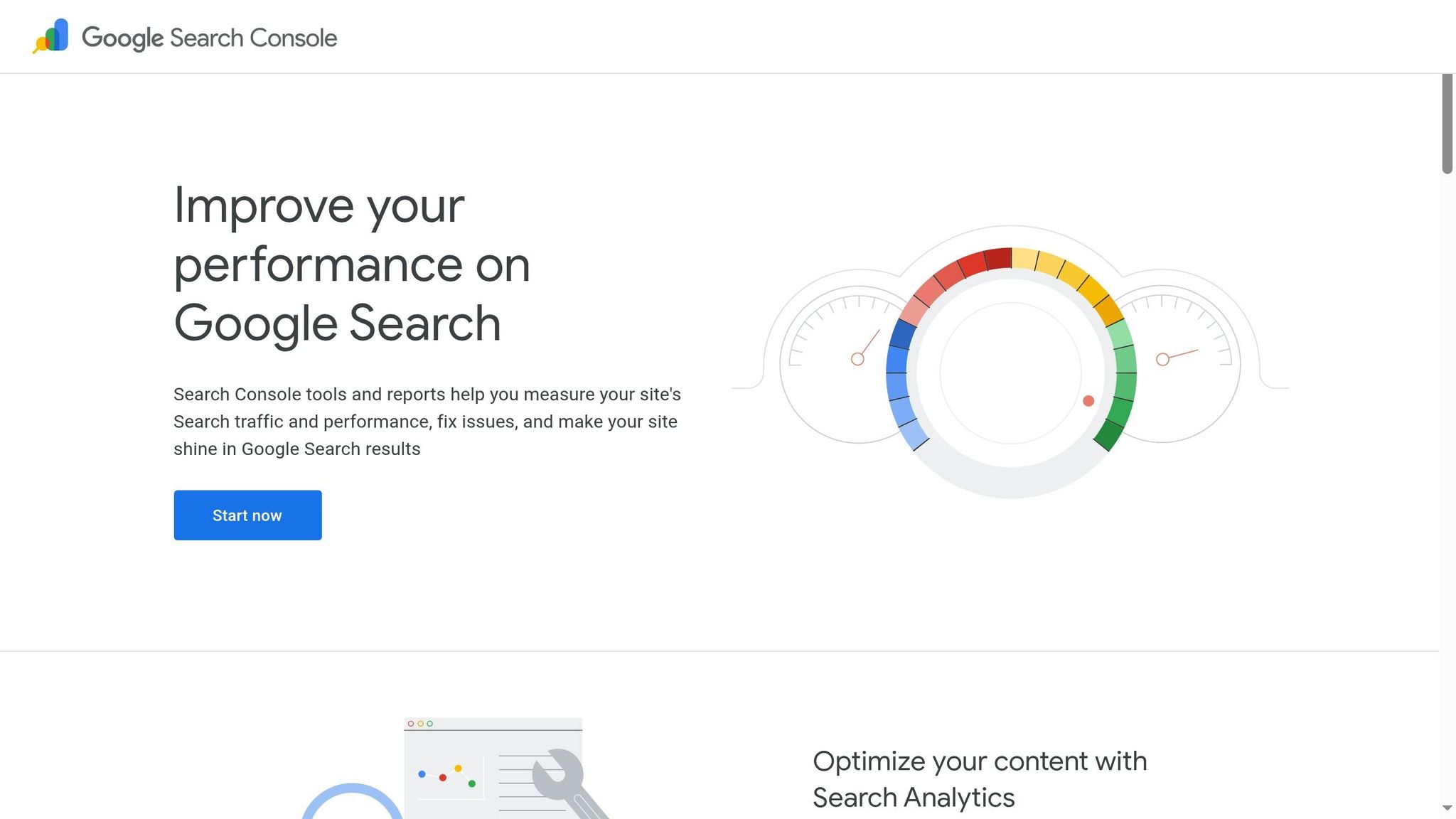
While Google Analytics shows on-site behavior, Google Search Console (GSC) provides insights into pre-click search performance, making it essential for diagnosing organic traffic issues.
In the Performance report, focus on four metrics: clicks, impressions, click-through rate (CTR), and average position. These metrics work together to paint a picture of your search performance. For instance, if clicks are dropping but impressions remain steady, it could mean your meta descriptions or title tags aren’t compelling enough. On the other hand, declining impressions with a stable CTR suggests your pages are appearing less often in search results.
Use the search type filter to see if the drop is specific to web search, image search, or another category. Many iGaming sites rely on image search for game visuals and promotional graphics, so isolating this data can uncover channel-specific issues.
The Pages tab in GSC is another valuable tool. Sort by click decline to identify which pages are losing visibility. Focus on critical pages like category pages (e.g., sports betting, casino games, poker) and high-converting landing pages for specific promotions or games.
Take advantage of GSC’s date comparison feature to compare your current performance to the same period last year. This helps account for seasonal trends common in iGaming, such as increased sports betting during major tournaments or higher casino activity over the holidays.
Lastly, keep an eye on your average position metric. A drop in rankings for key terms, such as moving from page one to page two, often explains reduced organic traffic and provides a clear area to target for recovery.
Segment Traffic by Geography, Device, and User Type
After assessing overall channel and search performance, dig deeper into specific audience segments. Traffic declines rarely affect all user groups equally, so segmenting by geography, device, and user type can reveal patterns that guide your next steps.
In GA4’s Traffic acquisition report, apply the Country dimension to identify whether the decline is regional. Geographic trends often relate to factors like regulatory changes, local competitors, or technical issues specific to a region. For example, a sharp drop in traffic from the United Kingdom might point to regulatory compliance problems or aggressive campaigns by local competitors.
Device segmentation is just as important. Use the Device category dimension to compare performance across desktop, mobile, and tablet. If mobile traffic is dropping while other devices remain stable, it could signal problems with your mobile site, mobile ad campaigns, or mobile search rankings – especially critical since many users prefer mobile for quick bets or casual gaming.
The New vs. returning users dimension is another key area to explore. A decline in new users often points to issues with marketing campaigns, SEO, or brand visibility. Meanwhile, a drop in returning users might indicate problems with loyalty programs, email marketing, or push notifications.
Demographics like age and gender, when available, can also provide insights. Different types of games and betting markets appeal to specific demographics, so understanding which groups are most affected helps refine your recovery strategy.
For more granular insights, create custom segments that combine multiple dimensions. For instance, analyze “mobile users from Canada viewing sports betting pages” to uncover unique patterns tied to specific combinations of geography, device, and content type. This level of detail can help pinpoint the root cause of your traffic decline.
sbb-itb-9f85f22
Analyzing User Behavior and Content Performance
Understanding how users interact with your site during a traffic decline can help uncover whether the issue stems from reduced visits or engagement problems.
Review Behavior Reports in Google Analytics
In GA4, you can find user behavior insights under the Engagement section in the Reports tab. Navigate to Reports > Life cycle > Engagement to access key data about how users interact with your content.
Start with the Pages and Screens report. This report highlights your most-visited pages and provides metrics like views, engagement time, and bounce rate. It’s a great way to identify whether specific content areas are impacted by the traffic drop. For iGaming sites, prioritize high-value pages such as sports betting categories, casino game lobbies, and promotional landing pages.
Pay close attention to engaged sessions – these are sessions lasting more than 10 seconds, featuring multiple page views or conversion events. Compare the engagement rate during the decline to your baseline. If both traffic and engagement rates drop, it could point to issues with visitor quality or site experience.
The Events report is another valuable tool, showing user actions like clicks, video plays, and form submissions. For example, if users are still visiting your poker section but clicking fewer “Join Table” buttons, the problem might be tied to game availability or loading times rather than traffic acquisition.
Use the Landing Pages report to pinpoint entry points that have been disproportionately affected. GA4’s date comparison feature allows you to track behavior changes over time. Look for shifts in metrics like scroll depth, session duration, and pages per session. A sudden decline in scroll depth, for instance, might indicate that your content no longer aligns with user expectations or that loading issues are disrupting engagement.
Once you’ve identified broader trends, dive into specific content areas to address the root causes.
Evaluate Content-Specific Traffic Trends
After reviewing overall user behavior, focus on individual pages and content segments. Use Google Analytics to filter data by page types – such as /sports, /casino, or /poker – to determine whether the decline is concentrated in specific verticals.
The Entry Pages report in GA4’s Landing Pages section can help identify which pages are experiencing the most significant drops. If blog posts about betting strategies or game guides are losing traffic, investigate potential SEO issues like ranking shifts, outdated content, or technical problems.
A real-world example: In September 2024, Forbes Advisor experienced a noticeable traffic drop. While their top keywords maintained rankings, they lost visibility for medical and health-related terms, suggesting a Google algorithm update favored websites with more expertise in those areas.
Use the URL Inspection Tool to check for indexing issues, crawl errors, and schema markup integrity. This ensures your pages retain rich results. If featured snippets have disappeared, review the FAQ data report under Performance > Search appearance > FAQ in Search Console.
Duplicate content could also be a factor. Tools like Siteliner or CopyScape can help you identify overlaps, especially if new pages cover similar topics as existing ones.
“If your content is useful, relevant and addresses the topic at hand, you will be on the right path. You should keep your content refreshed and do not feel scared to remove or merge pages that no longer hold value to end users.” – Paul Pennington, SEO Consultant, Maxweb Solutions
Finally, use your CMS revision history or archive tools like archive.org to review recent changes. Look for modifications to content, internal links, or page structure that might correlate with the traffic decline.
Assess Conversion Metrics
Once you’ve mapped user engagement and content trends, shift your focus to conversion metrics. This helps you measure the business impact of the traffic drop. A decline in traffic paired with strong conversion rates might indicate you’re attracting more qualified visitors. On the other hand, falling conversions suggest deeper issues with user experience or content relevance.
In GA4, go to Reports > Life cycle > Engagement > Conversions to evaluate how well users are completing key actions. For iGaming sites, track conversions like account registrations, first deposits, game launches, and bet placements. Comparing conversion rates during the decline with a stable period can help you determine if the issue is purely traffic-related or also reflects a drop in user quality.
The Path Exploration report in GA4’s Explore tab offers insights into how users navigate your site before converting. If users are exiting after reading blog content without moving to registration, it may indicate a disrupted conversion funnel.
Create custom segments to analyze conversion behavior by traffic source. Organic search visitors, for instance, may behave differently than those arriving through paid campaigns or referrals.
Don’t overlook micro-conversions – actions like newsletter signups, game demo plays, or bonus claim clicks. These smaller engagements often precede major conversions and can signal ongoing user interest, even if registrations or deposits are down.
Finally, use the Funnel Analysis report in GA4’s Explore section to identify where users drop off in the conversion process. For example, if the traffic decline coincides with higher abandonment rates at the payment stage, technical issues with the deposit process could be exacerbating the problem.
Monitor metrics like revenue per session and average order value to gauge the financial impact. A drop in traffic combined with higher per-session revenue might indicate better traffic quality, while declines in both suggest you’re losing your most valuable user segments.
Diagnosing Root Causes and Documenting Findings
When traffic takes a hit, the next step is to figure out why. By analyzing user behavior and conversion metrics, you can uncover what’s really going on. A systematic approach is key to identifying the root causes.
Investigate Common Causes
Start by checking for seasonal patterns. Use GA4’s Compare feature to analyze year-over-year trends and spot recurring dips.
For example, one client noticed a steady traffic drop between May and July. After digging deeper into historical data, it turned out to be a recurring summer decline that always bounced back by September.
“When examining traffic losses, it’s crucial to distinguish between normal fluctuations and significant declines. Seasonal variations, industry trends, and day-of-week patterns can all influence traffic levels without indicating an underlying problem.”
– Moving Traffic Media
If seasonality isn’t the issue, look into potential algorithm updates. Google frequently tweaks its algorithms, and sites in the iGaming sector are particularly vulnerable due to their classification as YMYL (Your Money Your Life) content. Use tools like Mozcast, SEMrush Sensor, or Algoroo to check for updates that might align with your traffic drop.
Algorithm updates can be especially disruptive for iGaming websites, as ranking volatility is common following core updates. Cross-reference the dates of these updates with your traffic trends to see if there’s a connection.
Next, consider technical issues. Google Search Console is your go-to tool for spotting crawl errors, indexing problems, or security warnings. The Index Coverage report can help identify pages that are no longer indexed, while the URL Inspection tool can pinpoint specific technical issues.
Some common technical problems to watch for include:
- Broken tracking codes
- Incorrect robots.txt settings
- Redirect errors
- Slow page speeds
- Mobile usability issues
Don’t forget to check for outdated content, keyword cannibalization, and shifts in user intent. Backlink issues can also play a role. Use Google Search Console’s Links report to identify the loss of high-quality backlinks or the presence of toxic links that could lead to penalties.
Document Observations and Findings
Once you’ve identified the potential causes, it’s time to document everything. Use annotated screenshots and data exports to create a clear record of your findings.
Start by capturing GA4 screenshots that highlight the traffic decline. Use annotations to mark the dates when drops occurred. Export the data as CSV files to preserve the numbers, and compare affected pages with those that remained stable to identify patterns.
Document Search Console data by taking screenshots of the Performance report, which shows changes in impressions, clicks, and average position. Export keyword-level data to pinpoint search terms that have lost visibility. Screenshots of the Index Coverage report can illustrate crawlability issues.
Create a timeline that links traffic drops to external events, such as algorithm updates, seasonal trends, or internal website changes. This chronological view can reveal patterns that might otherwise go unnoticed.
Organize your findings into categories for clarity:
- Traffic Impact: Include percentage drops, affected pages, and timeframes.
- Technical Issues: Note crawl errors, indexing problems, or site speed concerns.
- Content Changes: Record updates, new pages, or removed content.
- External Factors: Mention algorithm updates, competitor activity, or seasonal trends.
- User Behavior: Highlight shifts in engagement, conversion rates, and device or geographic patterns.
Use comparison tables to show before-and-after metrics, focusing on key performance indicators like organic sessions, bounce rates, pages per session, and conversion rates. This level of detail makes it easier to communicate the impact to stakeholders.
When using screenshots, highlight key areas with colored boxes or arrows. Add callouts to explain important data points, and ensure dates and timeframes are clearly visible.
Summarize Findings for Stakeholders
Once your documentation is complete, organize the data into a concise summary for decision-makers. Focus on three main areas:
- The scope of the problem
- The identified causes
- Recommended actions
Start by quantifying the impact on metrics like traffic levels, engagement, and conversion rates. Use simple charts or graphs from GA4 to visually represent the data, such as traffic trends over time or performance comparisons across traffic sources.
Prioritize findings based on their impact and the effort required to address them. For example, fixing broken tracking codes is often a quick win, while recovering from algorithm-related ranking drops may require a more extensive content strategy overhaul.
Categorize your findings by confidence level – label them as “confirmed”, “likely”, or “possible” based on the evidence. This helps allocate resources effectively and ensures attention is focused on the most pressing issues.
Instead of vague recommendations, provide actionable steps. For instance, rather than saying “improve site speed”, specify which pages or elements need attention. Clear, targeted advice speeds up the resolution process.
Conclude your summary with a clear definition of success – whether it’s restoring traffic to previous levels, improving conversion rates, or regaining keyword rankings. This keeps the team aligned and focused on measurable goals.
For tailored advice specific to the iGaming industry, consider consulting with Emilio Takas SEO Consulting for expert strategies and insights.
Conclusion: Regular Monitoring and Continuous Improvement
Keeping a close eye on your website’s performance is a must for maintaining long-term SEO success. Traffic drops can happen suddenly, and addressing them promptly requires a system of constant monitoring and timely action. The strategies outlined in this guide provide a solid starting point for identifying and resolving traffic issues, but their true power lies in consistent use and ongoing fine-tuning. These practices build on the tracking and analysis methods discussed earlier.
Key Takeaways
Regular monitoring ensures you can quickly spot traffic changes – both drops and gains – so you can react swiftly and make informed decisions about your SEO approach. This is especially important for iGaming websites, where algorithm updates can have an immediate impact on traffic.
Take the time to conduct detailed traffic assessments and keep tabs on three to five major competitors each month. This helps you stay aware of industry trends and distinguish between broader market shifts and specific issues affecting your site.
Staying up-to-date on SEO trends and algorithm changes is essential to staying competitive. Real-time monitoring tools are also crucial, as they can help detect issues like in-game errors, server performance hiccups, or disruptions to the player experience.
Your monitoring efforts should focus on key performance indicators (KPIs) like organic traffic and keyword rankings. Tracking these metrics consistently lets you evaluate how well your SEO strategy is working and identify areas that need improvement. By relying on data rather than guesswork, you can turn traffic monitoring into a strategic tool for growth.
Next Steps for iGaming Professionals
Start now: Use tools like GA4, Search Console, and third-party platforms to monitor rankings and traffic regularly. Schedule audits to evaluate server performance, load times, and error rates. Analyze this data to uncover trends and fine-tune your strategy as needed.
Continuous monitoring doesn’t just help you react to changes – it also reveals market trends and competitor strategies. Use this insight to refine your content and seize new growth opportunities.
Because iGaming SEO can be complex, you might benefit from expert guidance. For customized strategies tailored to the unique challenges of iGaming traffic management, consider working with Emilio Takas SEO Consulting.
The key to effective traffic monitoring is building systems that deliver consistent results over time. The tools and techniques in this guide work best when they’re part of your regular workflow, not just a quick fix for problems. By integrating these practices into your routine, you’ll be better equipped to maintain and grow your traffic steadily.
FAQs
How do I make sure Google Analytics 4 is tracking traffic properly across multiple domains?
To get accurate traffic tracking across multiple domains in your Google Analytics 4 (GA4) setup, you’ll need to configure cross-domain tracking. Begin by adding all the relevant domains to your GA4 property settings and enabling cross-domain measurement. This process uses the linker parameter (_gl) to share user data between domains, ensuring sessions stay connected as users navigate.
Once everything is set up, it’s crucial to test the configuration. Navigate between your domains and verify that user activity is being tracked properly. This step ensures your traffic data remains reliable and gives you a clearer picture of how users interact across your websites.
What should I do if my website’s organic search traffic suddenly drops?
If you’ve noticed a sudden dip in your organic search traffic, the first step is to investigate potential causes. Start by checking for any recent search engine algorithm updates or possible manual penalties that might have impacted your site. Tools like Google Analytics and Search Console are invaluable here – they can help you pinpoint whether the decline is tied to specific pages, keywords, or traffic sources.
Next, dig into technical issues. Problems like broken links, server errors, or misconfigured tracking setups could be the culprit. If the timing of the drop aligns with a Google core update, it’s wise to monitor your site’s performance over time rather than rushing into major changes before the update fully rolls out.
Finally, take a closer look at your site’s content, backlink profile, and overall user experience. Make sure they align with current best practices. Proactively addressing these areas can go a long way in helping your traffic recover and remain steady.
How can I use Google Search Console to identify and fix search performance issues on my website?
To tackle search performance problems using Google Search Console, start with the Performance report. This report highlights trends in clicks, impressions, and average position, helping you identify any traffic slumps.
Next, dive into the Coverage report to uncover indexing errors or warnings that might be keeping certain pages out of search results. If mobile usability or AMP-related issues are a concern, the Enhancements section is your go-to resource for pinpointing and addressing those problems, as they directly influence user experience and rankings.
For more granular insights, the URL Inspection tool is invaluable. It offers a detailed look at the indexing status of specific pages and flags any potential errors. By consistently keeping an eye on these reports, you’ll be better equipped to spot and resolve technical issues that could be impacting your site’s visibility in search results.